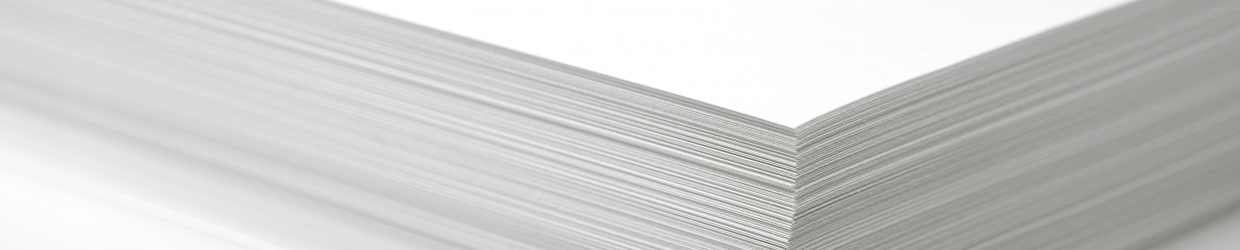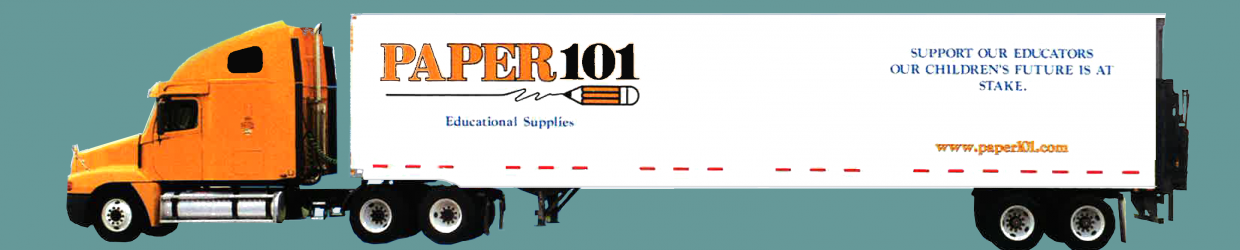Posted by: Clint DeBoer in Help & Advice - May 21, 2014
It happens to everybody. You get a paper jam in the middle of an important print job—usually when you’re already late for a presentation or meeting. Learning how to prevent paper jams in your copier, printer or MFP may just save you some serious time (or at least keep you from getting egg on your face). In any case, preventing paper jams eliminates one of the most frustrating aspects of having these machines in your office. Unless your paper jams are epidemic, you can’t exactly call tech support. With that said, here are the top ways you can precent paper jams and eliminate them forever…well, for the most part at least!
All About the Paper Part 1: Use Good Quality Product
People often don’t realize how important paper really is. Each time cheap paper goes through the process of being heated and having toner deposited, it has the potential to either run cleanly through your machine—or leave deposits. Cheap paper can dust up your system over time and lead to lots of problems in print quality not to mention causing paper jams. An MFP or printer is a very precise machine and the ability to pull in a single sheet from an automatic document feeder or engage the automatic duplexer/reverser isn’t something to take for granted.
You can also prevent paper jams by using quality paper that doesn’t unevenly bend or warp when heated. Cheap paper is unpredictable in how it will curl or bend when heat is applied. Combined with a humid environment, that’s a recipe for frequent jams that will kill your productivity.
All About the Paper Part 2: Make Sure You Don’t Corrupt Your Media
We started talking about this in the point above, but storing your paper in a dry environment is crucial to avoiding paper jams due to humidity. Most paper is designed to be loaded a ream at a time, so that it stays protected from the elements while waiting to be used. If you have a paper supply, try to keep it in a warm, dry place. We prefer to leave the reams in the boxes when possible to add another layer of protection. Also, try to load an entire ream at a time—don’t break apart a ream and leave half of it exposed to the elements. Even with air conditioning, humidity can creep in and do some very strange things to the integrity of your paper, causing it to warp or slip on the feed rollers.
All About the Paper Part 3: Weight Matters!
You can prevent paper jams in your copiers and printers by using the correct paper weight. Each copier or printer is different, but the bottom line is that even though a copier or MFP is rated to handle a particular paper weight, that support may be limited to the auxiliary feed tray as opposed to the normal paper tray. Be aware of the specific guidelines of the machine before you load it up with oversized card stock, expecting it to function flawlessly. Also, you can damage the machine by running heavier paper through it, causing it to misfeed on standard paper as well.
All About the Paper Part 4: Laser vs. InkJet
There is a reason inkjet and laser paper are labeled as such. The two paper types are very different. For one, laser paper is designed to bear up under the heat used to permanently apply the toner to the page. That means it’s made to not curl up when it exits the printer. If you notice your paper curling excessively when it exits the printer or copier, start buying another brand. Inkjet paper is also designed to absorb ink so that it dries quickly when printed to. That means it may have a bit more texture. Even though that texture may be tiny, a laser print will probably not look as good as when a smoother, less permeable paper is used. The good news is that most non-photo inkjet paper will work in a laser printer though the results may not be optimal.
Another thing worth mentioning is the use of adhesive labels. It’s even more important to get the correct products here as labels that are not designed to work with the heated rollers of a laser printer can create havoc on the internals of your MFP or printer. You haven’t experienced true frustration until a label peels off within the rollers of your expensive printer and gums up the internals.
Use the Correct Paper or Media Tray to Prevent Paper Jams
It’s usually clearly market, but if you intend to print onto thicker or odd-shaped stock, remember to use the proper tray. Often, a special bypass tray is the preferred method for feeding these thicker paper materials into the printer or copier. This tray avoids the rollers and duplexer of the machine in favor of a more direct path to the toner and drum mechanisms. It’s uncommon to encounter too many paper jams due to incorrectly identifying the paper, but it can happen. Check to make sure you select the proper media size before running a copy and you’ll avoid this hassle altogether.
Don’t Just Jam It In There!
Paper jams are sometimes caused by simply not paying attention when you load the paper into the machine. All it takes is a misaligned top page that doesn’t get grabbed properly by the feed system. After that you can get two sheets pulling into the machine and you have a jam. Another thing that happens is that you forget to properly seat the paper guides to the correct position when inserting a larger or smaller page size into a tray. When the paper gets an opportunity to twist, it can throw the feed system off and cause a paper jam. You can prevent paper jams and reduce your down time by being a little careful when you load or change out paper. One good thing about laser paper is it rarely has a “wrong” side. Given people’s tendency to print two-sided documents on auto-duplexing machines, there isn’t a lot of paper that caters to one side or another for loading (inkjet, however, is another story).
Hopefully some of this was helpful. We’ve all been there, and to prevent paper jams is to take one giant step towards reducing workplace frustrations and making the day a lot more productive.